Developer Getting Started Guide
Overview
To evaluate UpToDate Digital Architect APIs and content you must first request a username and password from Wolters Kluwer. This will allow you to login to the Developer Portal where you can review and try out our library of APIs. You'll also have access to the Content Browser, where you can review our library of health content.
Get User Credentials
To gain access to our API reference pages, you need a user account and your organization must be licensed for one of more UpToDate Digital Architect products. Trial licenses are available upon request.
If you're interested in trial access, contact our sales team.
If your organization is already licensed, and you need new users created, you can reach out to <support@uptodate.com> to request user access for UpToDate Digital Architect. Be sure to specify your organization name and include first name, last name, and email address of each user account that needs to be created.
Explore the APIs
Once you've received your username and password, log into the Developer Portal to access the API library, view documentation, and try out the APIs.
Sign in with your username and password (you'll be asked to agree to the terms and conditions).
Click the "Explore APIs" button or APIs menu item.
Select the "UpToDate Digital Architect API - v1" API.
Select the endpoint of interest. View the documentation and click the Try It button to try the endpoint.
Select authorization_code for authorization. This will automatically create a bearer token for your user credentials and assign it to the Authorization header to allow access.
Fill in the query parameters of interest, scroll down and click the Send button.
View the response.
The Developer Portal is intended to allow developers familiarize themselves with the APIs, and serves as the official documentation for the APIs. To use the APIs for development purposes, please request a subscription key.
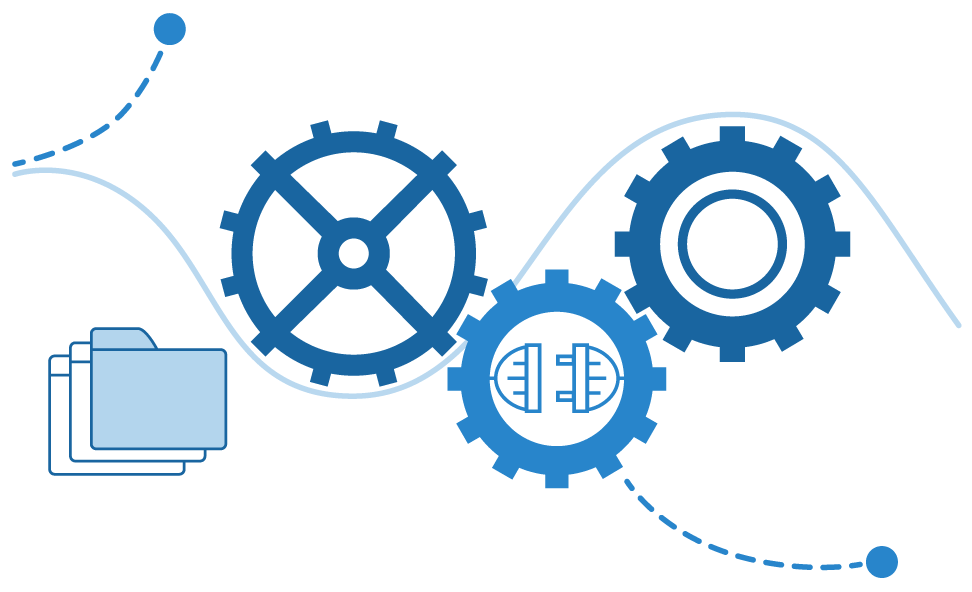
Explore the Content
If you're interested in viewing the health content available through UpToDate Digital Architect APIs use the Content Browser. It features tools built using our APIs, including those used to search and display content, in order to showcase their capabilities. For an overview of the Content Browser tools and functionality, see
Develop Using the APIs
When you are ready to begin developing using UpToDate Digital Architect APIs, you must request a subscription key from Wolters Kluwer. Once you've received a subscription key, you will need to pass it as the value of the "subscription-key" HTTP header with every API request.